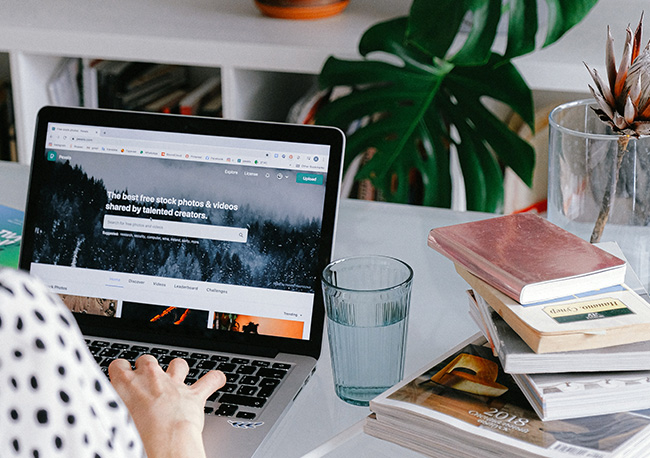
You can send a message to the property owner directly from the property listing page:
• Locate the listing
• Click the Ask the Owner blue button on the right side of the page
• This will take you to your Dashboard
• If you are not logged in, you will be asked to login or create an account
• In the message box, please write your message
• Click on the blue button with the airplane to send your message
Or contact Customer Service:

• Login to your Account by clicking on Login on the top right navigation
• Go to your Dashboard by clicking on your name and Dashboard
• Click on Booking History on the left blue side
• Locate the booking you’d like to cancel and click on the orange Cancel Booking button
• Fill out the form with why you are cancelling the reservation
• The property owner will be notified
If you don’t hear from the owner within one day, please contact the owner directly.
Refunds: Your refund is based on the property owner's cancellation policy. If you cancel your reservation and are within the window to receive a 100% refund, you will receive a full refund minus the credit card transaction fees.
Cancelling your Damage Protection Plan: When you cancel your reservation, you are cancelling your Damage Protection Plan too. Your refund is based on the property owner's cancellation policy. If you cancel your reservation and are within the window to receive a 100% refund, you will receive a full refund minus the credit card transaction fees.

• Click on TheVakay logo and it will take you to the Home Page, where you can enter your desired dates and destination
• Another option is to click on Book Your Vakay in the top navigation, where you can enter your desired dates and destination
The hearts on the listings are to save your Favorite Properties. Just click on the heart, to save a listing to your Favorite Properties list. To access your list, simply go to your Dashboard and click on Favorite Properties. All the properties you have saved, that you may like to visit someday.
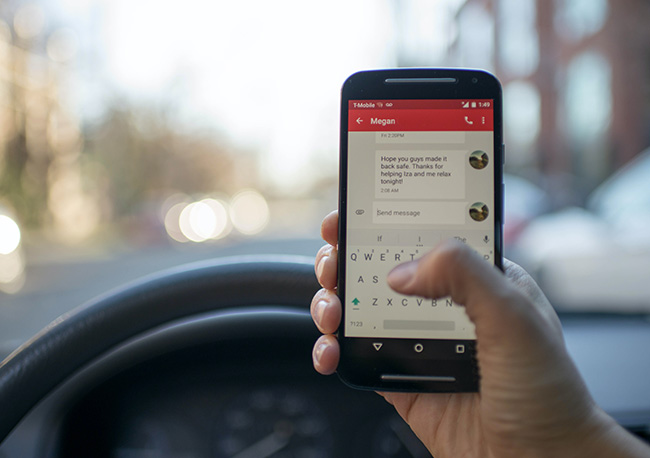
Messages are sent through our messaging service. Keeping all messages and TheVakay bookings in one place helps to protect you from fraud.
You can send a message to the property owner directly from the property listing page:
• Locate the listing
• Click the Ask the Owner blue button on the right side of the page
• This will take you to your Dashboard
• If you are not logged in, you will be asked to login or create an account
• In the message box, please write your message
• Click on the blue button with the airplane to send your message
Property Owners are encouraged to reply to messages within one to two days.

On behalf of the property owners, TheVakay collects lodging taxes that are remitted to the property owners.
In your account, you can add your lodging tax rates under your Rental Properties, under Rates and under Taxes.
• Login to your Account by clicking on Login on the top right navigation
• Go to your Dashboard by clicking on your name and Dashboard
• Click on Rental Properties on the left blue side
• Click on Add New Rental
• On the blue bar at the top click on Rates to enter your tax rates under Taxes
Or if you have already added your rental property to the website:
• Login to your Account by clicking on Login on the top right navigation
• Go to your Dashboard by clicking on your name and Dashboard
• Click on Rental Properties on the left blue side
• Click on Your Rentals
• Find your listing and click on the orange icon to the right of your listing
• On the blue bar at the top click on Rates to enter your tax rates under Taxes

When the traveler needs to cancel:
Travelers should cancel through their TheVakay account. You will not need to approve the cancellation. They will receive a refund if within the allotted time to cancel based on your cancellation policy.
If they qualify for a refund, the traveler's financial institution will be able to credit them.
If you have a Silver Plan, travelers will need to contact you directly.
• Login to your Account by clicking on Login on the top right navigation
• Go to your Dashboard by clicking on your name and Dashboard
• Click on Rental Properties on the left blue side, then click on Rental Bookings
• Locate the booking you’d like to cancel and click on the orange Cancel Booking button
• Fill out the form with why you are cancelling the reservation
The traveler and you will receive an email outlining the cancellation.
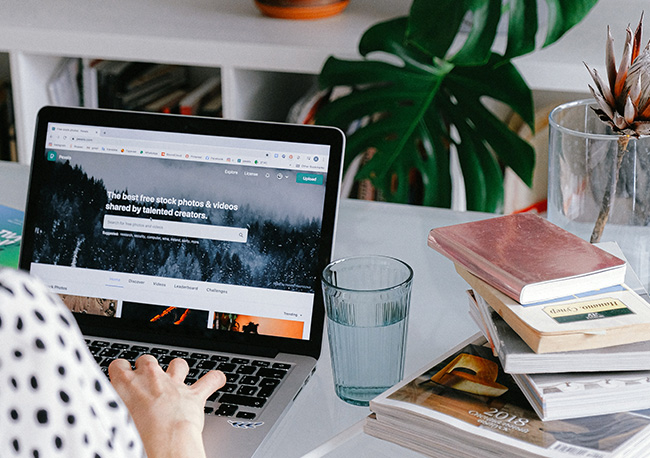
Your nightly rate is entered when you first list your Rental and is under Rates. Under Rates you can edit your nightly rate, as well as add a discount, request a deposit, add additional fees, taxes and set your cancellation policy.
Under Availability, you can override your nightly rate to allow a new rate for a specific day or longer lengths of time without affecting your default rate.
Changes you make to your rates do not apply to upcoming reservations that have already been booked and accepted.

Once you have chosen a Membership Plan to get started, then you can add your property by following the steps below:
• Login to your Account by clicking on Login on the top right navigation
• Go to your Dashboard by clicking on your name and Dashboard
• Click on Rental Properties on the left blue side
• Click on Add New Rental and follow the instructions
Check out our complete Help Center to learn more about bookings, rates, taxes and more
whether you're a Traveler or a Property Owner.